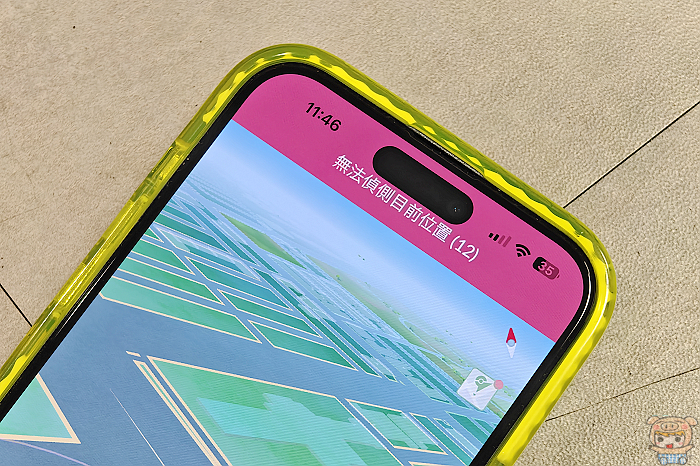
iOS18 於9月16日正式上線啦,同時最新的iPhone16 系列也將於9月20日正式上市,每次新手機新的iOS版本上市最怕的就是程式的相容性,可能就直接閃退不能用了!如果您的寶可夢飛人程式無法支援新的iOS18,又或者一直會出現無法偵測目前位置(12)的錯誤,那趕快來試試這款支援iOS18 的超強寶可夢飛人 Pokemon Go外掛程式 FonesGo Location Changer 任意改變您的位置!
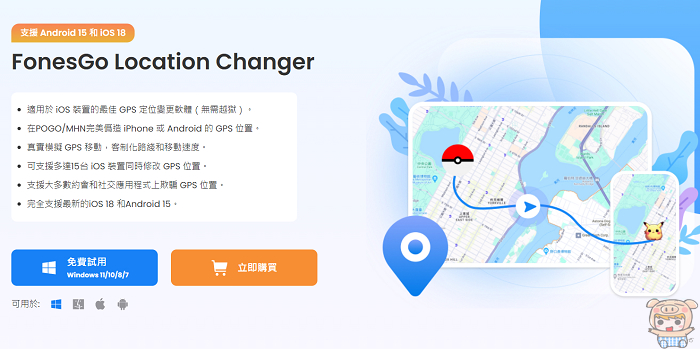
FonesGo iOS版本安裝:
如上圖所示 FonesGo 提供了電腦版本、Mac版本、iOS版本,以Android版本,現在我們就來試試iOS版本!這樣可以直接在iPhone上改變位置!
FonesGo iOS版本下載:https://tw.fonesgo.com/iphone-location-changer-app/
安裝方式非常的簡單,跟著畫面上的教學安裝,進入下載頁面後,點選「免費下載」,接著再點選現在下載!
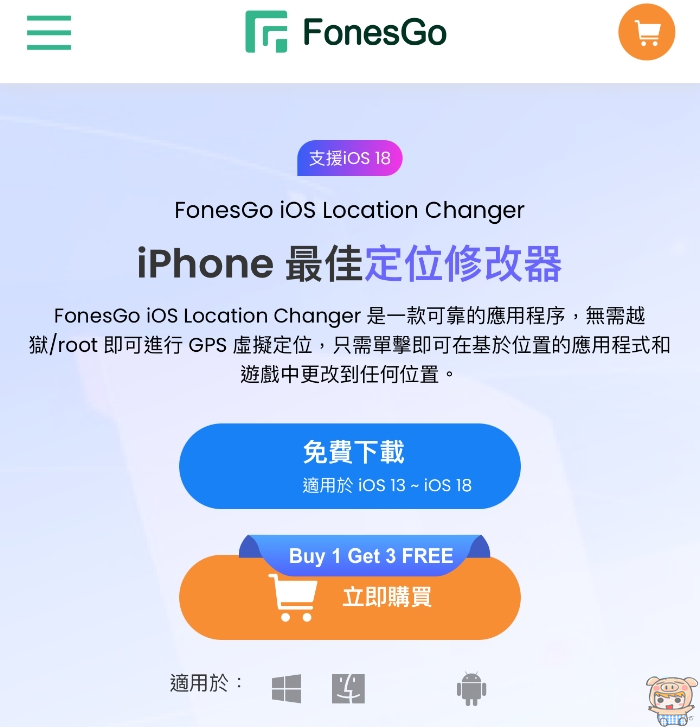
接著就是先安裝TestFlight,安裝好之後,再安裝FonesGo的程式,安裝好進入程式後,接著它會提醒您,從電腦安裝FonesGo的工具包!
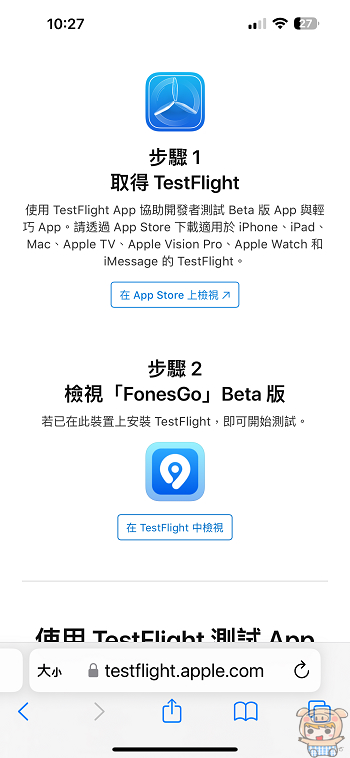
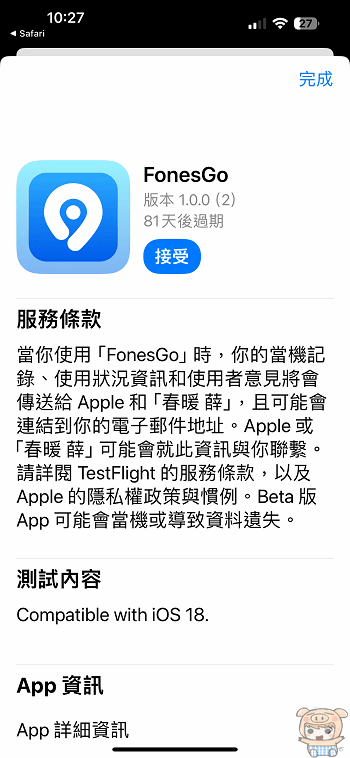
接著就是下載電腦版本的FonesGo,下載完成後,將iPhone接上電腦,並點選安裝工具包的圖示!再點選「安裝iOS應用程式組件」,最後iPhone上點選「信任」這樣就行啦!
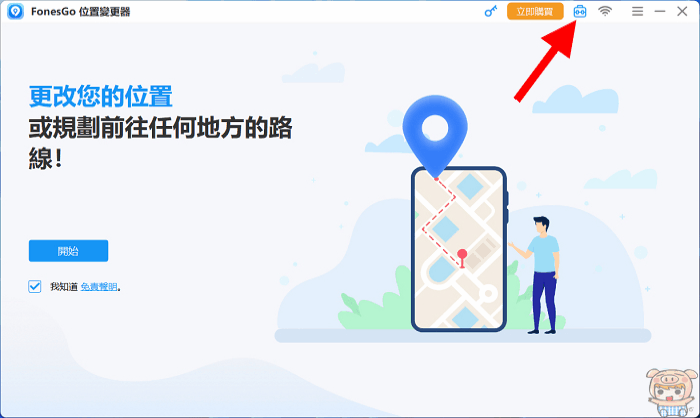
iWhereGo POGO Genius 安裝:
再來就是安裝iWhereGo POGO Genius,這是因為要讓iOS設備與GPS定位的最佳修改效果,推薦將FonesGo 與 iWhereGo POGO Genius 搭配使用,可以快速解決GPS JoyStick 無法偵測目前位置12的問題!
下載程式完成,後並執行程式,跟著下一步下一步的安裝即可完成!
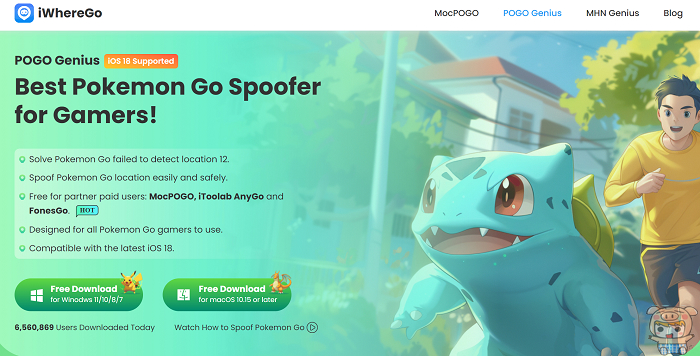
第一次登入iWhereGo Genius,需要輸入您的Apple ID 來登入,登入完成後就能安裝Pokemon Go App(也可以安裝魔物獵人NOW)。
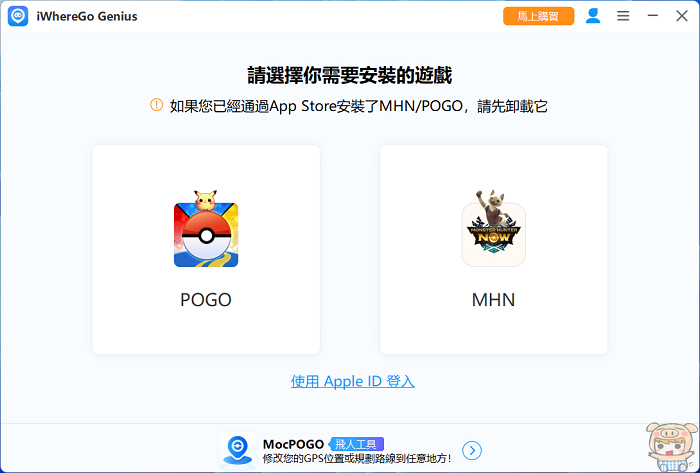
接著就是將您的iPhone 與電腦連線,並點選POGO的圖示,iWhereGo Genius 就會開始自動安裝Pokemon Go的程式,程式本身是免費的,使用時效為7天,7天後再重新安裝一次即可。
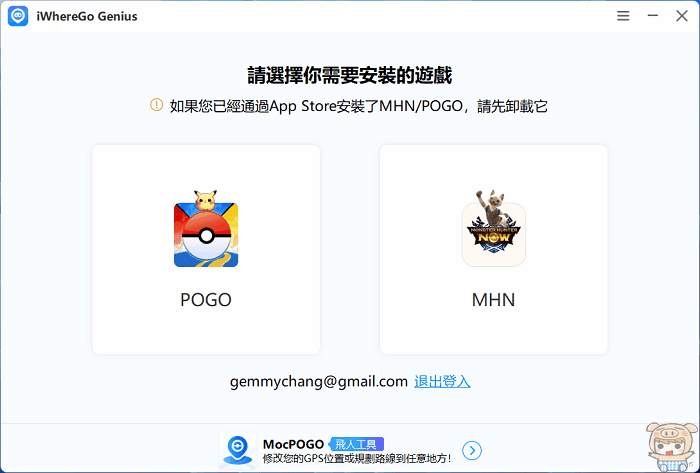
最後就是到iPhone的設定👉一般👉VPN與裝置管理👉開發者APP裡去允許!這樣就能夠順利的執行剛剛安裝的Pokemon Go APP啦!
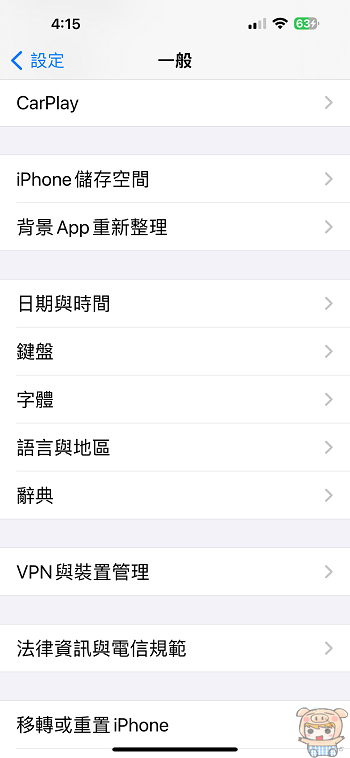
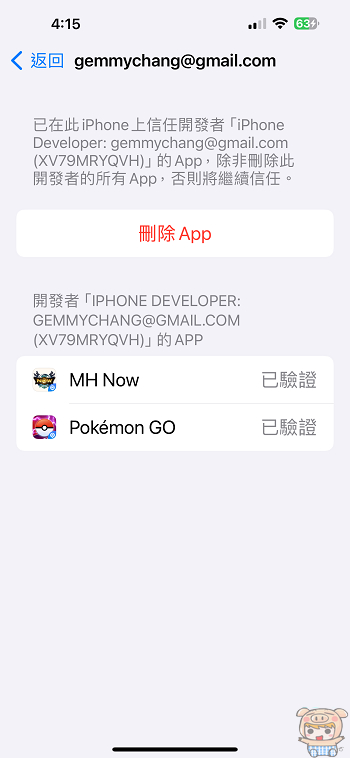
使用方式介紹:傳送模式:
FonesGo的使用方式很簡單,它提供了傳送模式、行走模式、以及搖桿模式,首先先來看傳送模式,點選地圖上的任意一點!則會出現「傳送」與「行走」兩個選擇,點選「傳送」的話位置就會直接移動到我們要去的地方,切換到 Pokemon Go 的畫面就可以看到已經來到我們傳送的位置啦!
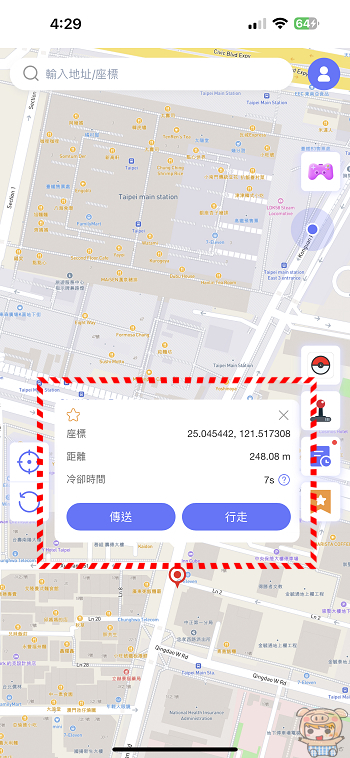
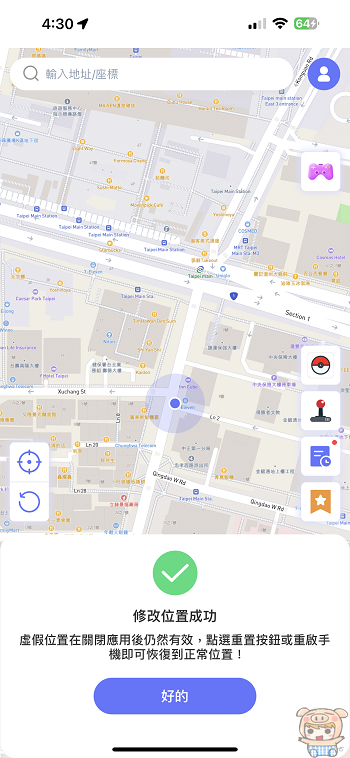
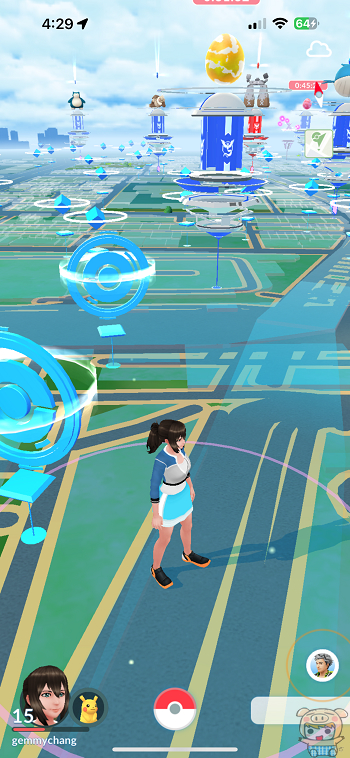
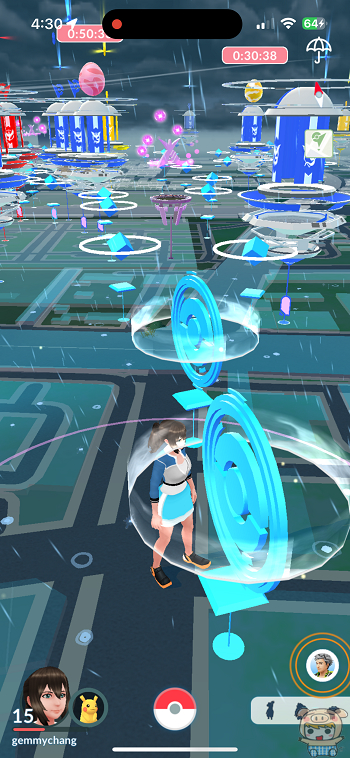
另外也可以直接在上方輸入您要去的地方,例如小米輸入了花蓮理想(也可以輸入座標任置),它就帶出了星巴克花蓮理想門市,一樣是點選傳送,FonesGo就會直接傳送過去啦!
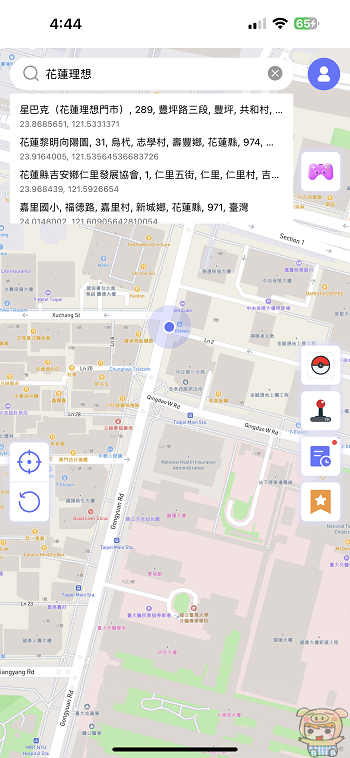
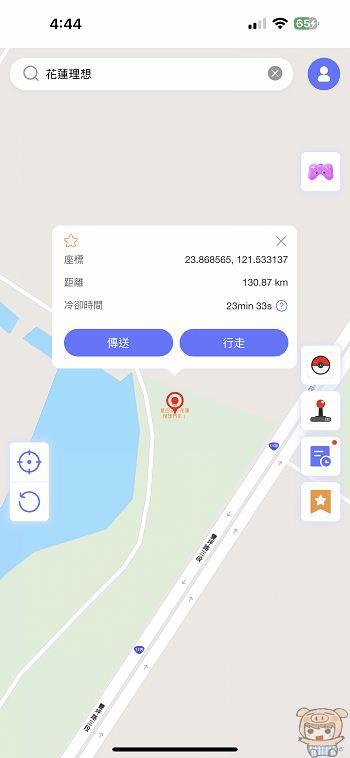
這個時候再打開Pokemon Go 的App,就可以看到直接飛到那邊去啦!
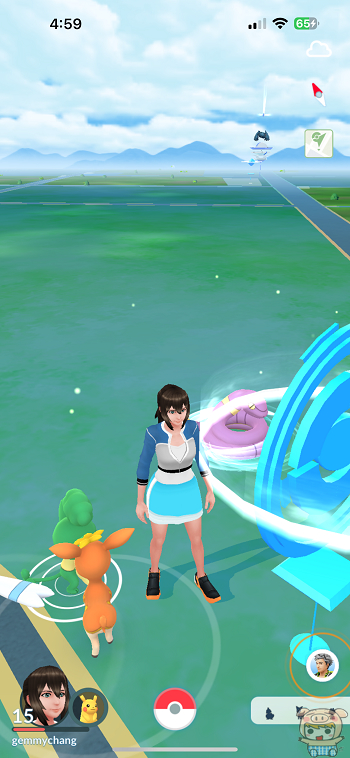
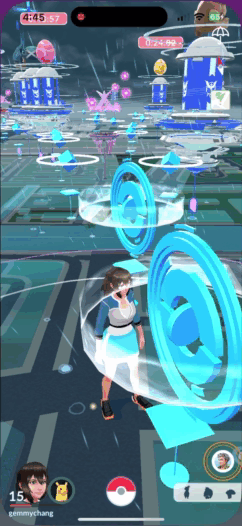
行走模式:
行走模式使用方式和傳送模式一樣,首先在FonesGo 的畫面上隨便點一個位置,畫面上會出現「傳送」與「行走」兩個選項,上面會顯示兩點之間的距離,以及冷確時間,接著點選「行走」,可以看到FonesGo上的點點開始移動!把畫面切到Pokemon Go 的程式,一樣可以看到一直依照我們設定的位置行走!
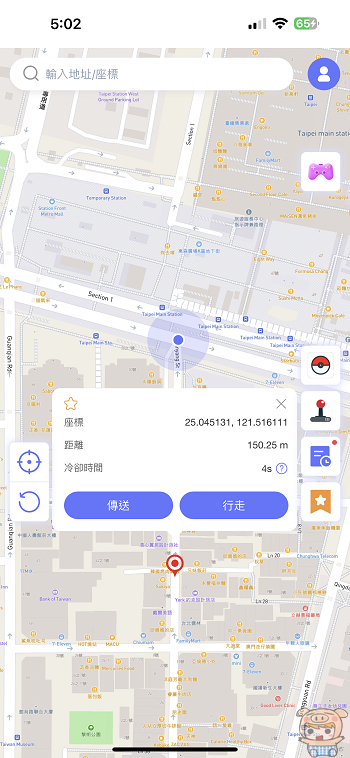

FonesGo 還有一個非常讚的地方,它提供了「速度是變化的」功能,打勾後這樣移動時的速度,就會有不同的變化,模擬我們真實的移動速度有快有慢!另外還可以直接在畫面上方的BAR來調整速度,像是走路、騎車、或是開車!
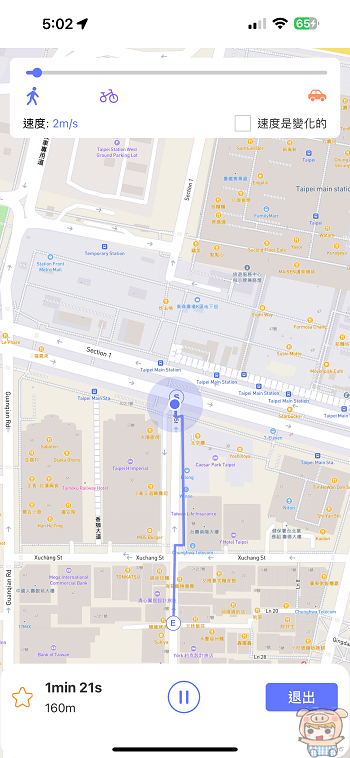
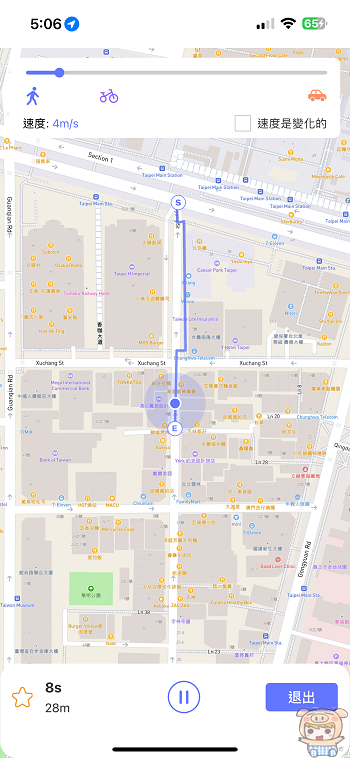
搖桿模式:
最後來看一下搖桿模式,啟用後會看到畫面上有一個搖桿圖示可以操作,它操作的方式比較特別,要走哪個方向,直接移動畫面中的「白色的點」來改變方向,同時也可以看到上方位置的方向也會跟著變化,接著點選中間的 ▶ 即可開始移動。
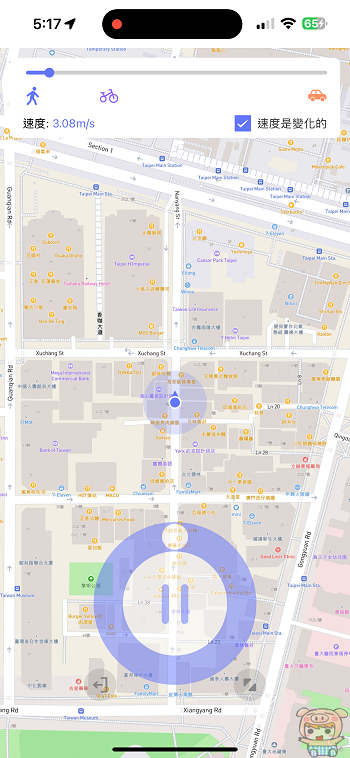
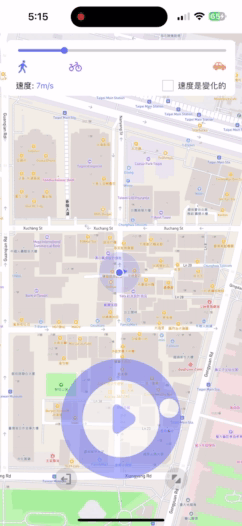
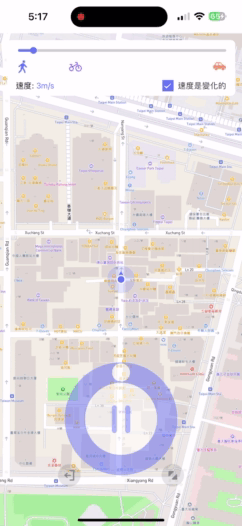
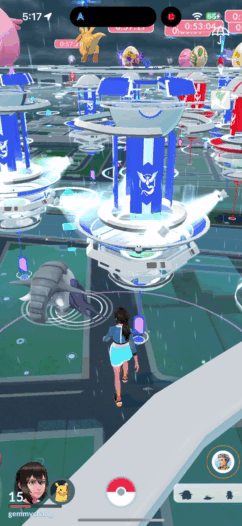
最後也來看一下電腦的版本,電腦的版本提供了Windows 與 Mac OS 都可以使用,基本上使用方式與手機版本差不多,而且更加完整,下載好FonesGo,執行程式安裝,一樣是跟著下一步下一步按一按就安裝完成。安裝完成後,接著就是將您的iPhone與電腦連線,並執行FonesGo!點選您的手機類型,接著系統就會開始連線,如果您是第一次使用的朋友,需要打開發者模式,沒一會的時間就連上啦!
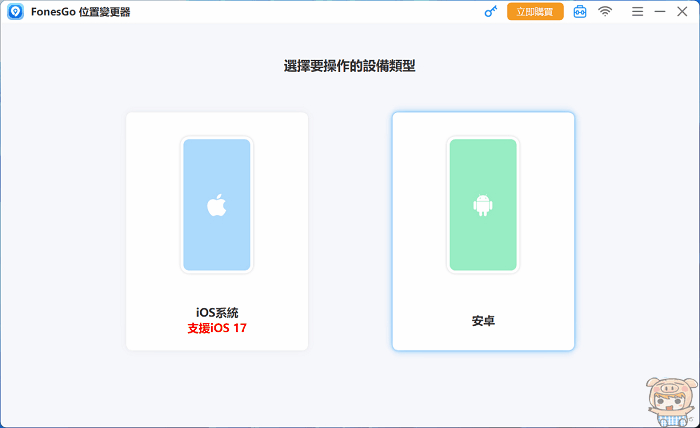
電腦版本上面提供了「傳送模式」「兩點路線」「多點路線」「跳躍傳送模式」以及「遙桿模式」,比手機版本更多的功能可以使用,不用出門就可以到處飛呀飛😍😍😍!
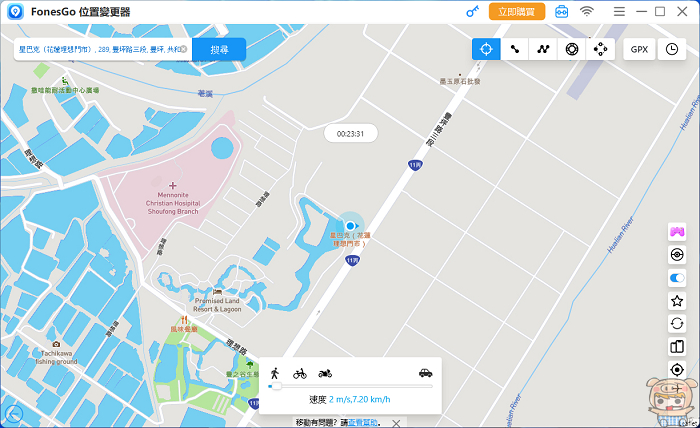
總結:
最後小米就介紹到這邊啦!FonesGo Location Changer 是不是很好用呀。可以輕鬆任意的改變您的GPS 位置,也就是說待在家裡不用出門,就可以直接飛到世界各地,拿地區限定的寶物,另外還有一個厲害的功能,就是它還可以導入GPX文件,輕鬆的獲得特殊寶物!
剛剛在文中 小米有提到 FonesGo Location Changer 有一個冷卻時間,以及速度是變化的選項,透過這個選項,讓您在使用程式移動時,它的速度更加的自然,就好像玩家親自在路上走一樣,真的非常不錯,還有就是FonesGo Location Changer 它支援不同的平台,無論是PC、MAC、iOS,與Android的裝置,通通都能用,也就是說你用Android 手機,一樣可以使用 FonesGo Location Changer Android,另外它不是只有Pokemon Go 可以使用,它還支援其它的遊戲、社交軟體等,應用非常的多!
它們家還有其它類似好用的程式像是iToolab AnyGo 和 MocPOGO 也都可讓您到處飛呀飛!有興趣的朋友趕快去下載來試試哦!
FonesGo iOS版本下載:https://tw.fonesgo.com/iphone-location-changer-app/










